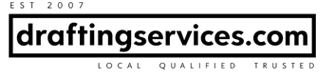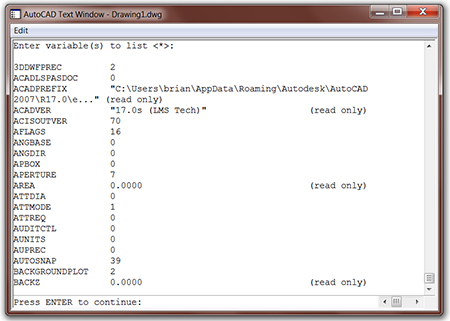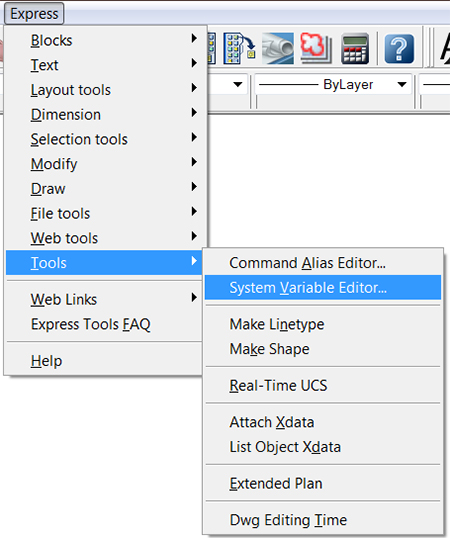If you’re an AutoCAD user, then sooner or later you will come across “system variables”. I consider these to be a little less intuitive part of AutoCAD, then other parts of the software. Let me explain.
If one has a cursory knowledge of AutoCAD, then he would know that the goal of the program is to draw something. Therefore, if for example he hears of the LINE command, then he could pretty well guess it initiates the drawing of a line. In contrast, if he hears of system variables, an explanation is required.
Help From The Help Menu
So what are system variables? My AutoCAD Help says,
System variables are settings that control how certain commands work.
Short and sweet. I like it.
It goes on to say,
They can turn on or turn off modes such as Snap, Grid, or Ortho. They can set default scales for hatch patterns. They can store information about the current drawing and about program configuration. Sometimes you use a system variable in order to change a setting. At other times you use a system variable to display the current status.
Okay, this is more information, and definitely helpful. But let’s dig even deeper.
But What Does This Look Like? An Example Please!?
You guessed it. AutoCAD Help gives an example how to change the setting of a system variable. The example is,
Step 1. At the Command prompt, enter the system variable name. For example, enter gridmode to change the grid setting.
Step 2. To change the status of GRIDMODE, enter 1 for on or 0 for off. To retain the current value of the system variable, press ENTER.
What Else Do I Need To Know?
At this point I’ve provided a definition and a specific example. I think to round out the discussion on these, I should mention that there are a whole boat load of system variables. It’s probably a good idea for any serious AutoCAD user to cruise through them all at least once.
I’m not talking about memorizing them, but just glancing at them. Doing so, in addition to being aware of the definition and an example, would be a good basic foundation of the subject.
A List Of Them All
One way to see all the system variables that your version of AutoCAD has, is via the SETVAR command. You can do so like this:
Step 1. At the Command prompt, enter SETVAR.
Step 2. You will then be prompted for the variable name, enter ?.
Step 3. You will then be prompted for the variable(s) to list, hit ENTER.
The AutoCAD Text Window will then pop up. It will display, in alphabetical order, as many system variables as it can fit. It looks like this:
At this point you’ve only gotten started viewing the list of system variables. Hit ENTER again, and the next batch of variables will be displayed. You can repeat the process to view all the variables.
The System Variable Editor
There’s another way to view all of the system variables. And that is via the system variable editor. It can be found by the command SYSVDLG or through your drop down menus like so:
Express > Tools > System Variables Editor
Depending on your version of AutoCAD, the drop down menu will look something like this:
You can do more with the systems variable editor, including saving/backing-up your system variables settings. If you save your system variables settings, you can take them to another machine and easily install them.
Resources
The Without A Net blog wrote an awesome post on the system variable editor. The post covers what I’ve just mentioned about the system variable editor and more. I highly recommend visiting it here! It included this super video:
And lastly, Hyperpics has a page that is dedicated to listing all the system variables. The page includes a chart that indicates which system variables are available in which release, which system variables changed and in which release (on going), and which system variables are new in the latest release.
System Variables Covered!
This concludes my overview of the system variables. Happy cadding!!