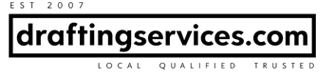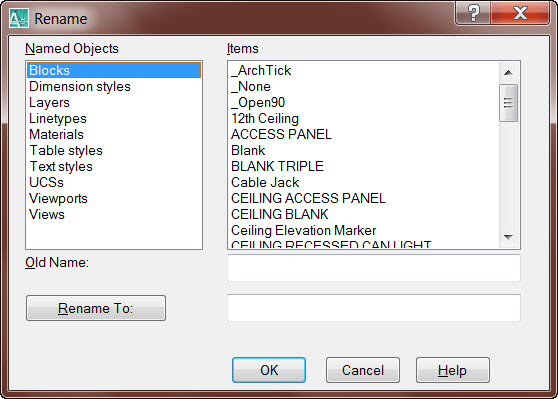Last week I was working on a floor plan drafting project. The project called for me to measure and draft the floor plans of a penthouse apartment on 5th Avenue in New York City. I also had to include the power points on the plan.
Power points, if you’re not familiar with them, are simply the electric outlets, switches and similar.
It is AEC industry practice, when documenting power points on a floor plan, to use symbols to denote the different types of power points. Therefore, there is a symbol for a wall switch, a symbol for a wall outlet, and so on.
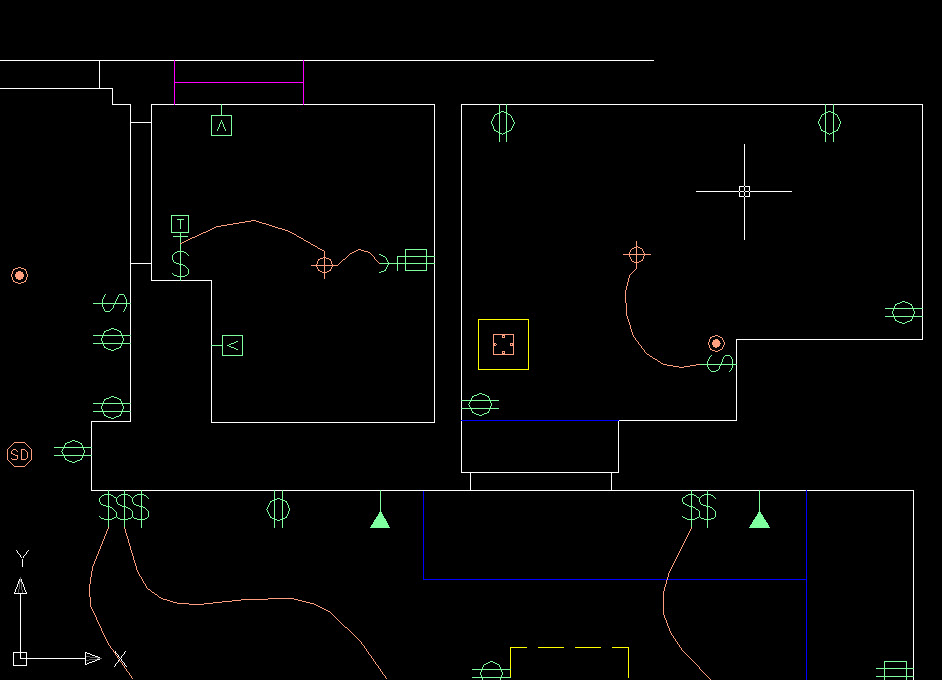
While drafting up this floor plan, I created a block for one of the power point symbols, and inserted it numerous times into the drawing. As I continued drafting, I continued creating more blocks of different power points. I eventually realized that the names of the blocks would have been much more orderly if there was continuity to the way I named them. As it stood, the block names I chose were more-or-less random.
By the time I realized the randomness of my block names I had already inserted many blocks into my drawing. At that point I could have left the drawing as is, I could have made new blocks with an orderly naming system and reinserted them, or I could have renamed the existing blocks with the AutoCAD REN command. I of course chose the last option!!
The Solution
The REN command was super useful, super easy, and it is my tip of the day. The command can be used for more than just renaming blocks too. I’ll leave the complete exploration of the command up to you. Just be aware of it, and here is a screen shot of the context menu that appears after you type in REN and hit enter:
Conclusion
That’s it for today. Happy cadding!!