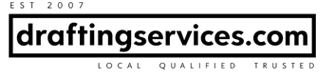It was in July of 2010 that I switched from Windows XP to Windows 7. At the time I only owned a seat of AutoCAD 2007, so I had to make it work in Windows 7. (If you don’t know, AutoCAD 2007 wasn’t designed to operate in Windows 7.) If you’re wondering how to run AutoCAD 2007 in Windows 7, then let me tell you the steps of how I got it to work:
- In Windows 7 change your User Account Control (Type UAC in the Search box of the Start menu.) to the lowest setting.
- Install AutoCAD.
- Download and install the latest AutoCAD 2007 service pack.
- On the AutoCAD Desktop icon, right click, go to properties, go to compatibility, check the first box and choose “Windows XP (Service Pack 3)” from the drop down menu.
This is all there is to it. It’s now a year and a half later since I did the aforementioned, and AutoCAD 2007 is still working fine on my PC in Windows 7.